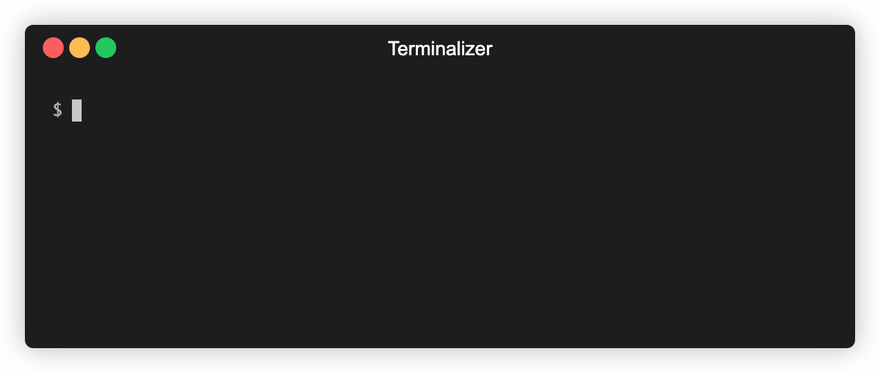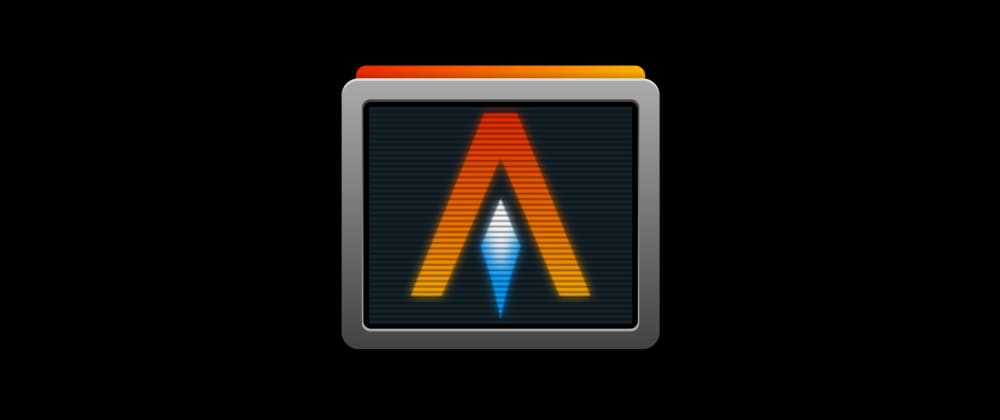
What is alacritty?
You can config your alacritty terminal by having a config file called alacritty.yml in your home folder like ~/.config/alacritty/alacritty.yml
alacritty-themes CLI
Configuring your terminal with yml files is definitely fun. But when it comes to customizing colors it definitely needs an intuitive tool for the job. That’s why I have created alacritty-themes for that.
To find the list of themes, you can visit the alacritty wiki page
The CLI offers 50+ Themes to choose from, an option to create your alacritty.yml config file with a simple, easy and intuitive user experience.
It is using yaml and inquirer npm packages for parsing the config yml and giving a list of themes to choose from the terminal respectively.
How do I install it?
Install the alacritty-themes package globally with npm
npm i -g alacritty-themes
If you are using npx you don’t have to install the package:
How do I select themes?
Choose the theme from the list of options and press Enter to apply.
You can also navigate with j and k keys for up/down, courtesy of inquirer. The list of
options are cycled through automatically so you can go to the last theme
by just pressing up arrow key.
I am using the One-Dark theme, you also have popular themes like Dracula, Monokai, etc.,
If no alacritty.yml is found in your $HOME path, it will ask you to create one.
You can choose to create one by confirming (y/n) and apply the selected theme.
Bonus Tip: Alias
You can also create an alias for alacritty-themes like at
Just append this below line to your ~/.bashrc or ~/.bash_profile
alias at='alacritty-themes'
Now you can simply use at to choose themes for your alacritty terminal.